LinkedIn is the go-to advertising platform for most B2B businesses, and for good reason! With its detailed data about a person’s work experience and business, LinkedIn is the ideal platform for building out the perfect audience for your LinkedIn ad campaigns.
That being said, ad campaigns are all about data, and that’s where things get a bit tricky. Unfortunately, some ad platforms make it a bit tricky to access this data. The good news is that it’s not impossible: you just need to have custom columns set up within LinkedIn Ads to help you see the big picture.
I’ve run many LinkedIn Ads accounts while managing my ad agency, Snowball Creations, so I’ve really finetuned how to set up your columns to make your LinkedIn ad campaigns work for you.
Before we get started . . .
Before we dive into all the juicy stuff, I do have a few things I want to mention . . .
I have a video on my YouTube channel about this exact topic, so if that appeals to you more than a blog post does, click here to give it a watch.
I also put all my expertise to use by creating a downloadable spreadsheet that contains the ad column setup my professional agency uses for LinkedIn, Google, and Meta. And it’s free, so you can download that here.
Why do you need custom columns?
You might think that I’m talking nonsense about custom columns. After all, LinkedIn already has columns set up to show you relevant data about your LinkedIn ad campaigns, so why would you spend time fiddling with this?
The harsh truth is that as spectacular as LinkedIn campaigns are, the default columns hide about 90% of the data. And since the only way of properly running ads is by looking at your data, this obviously isn’t ideal.
Also keep in mind that it’s not just about the data, but also how the data is rearranged. It has to be intuitive and make sense to you. Acting as a LinkedIn campaign manager and managing your LinkedIn company page means you need to know the campaign settings inside and out so that you know which ad formats to use for your target audience.
Essential columns
This is going to be a super high-level overview of the essential columns that I think you need to have in LinkedIn in order to access important data. Don’t worry if you feel confused – again, there is a downloadable spreadsheet that will give you the exact system and structure you should use. Now, on to the columns!
- Campaign name: This is pretty obvious, as you need it in order to know which campaign’s data you’re viewing. Pro tip: try to have a consistent system in place for naming your campaigns. For example, you may want to include whether an ad is a message ad or a video ad in the title.
- On or off: Again, this is self-explanatory, and quite important, as it shows whether a campaign is active or not.
- Start dates: This is a good column to have since you don’t want to make any major changes in a campaign if it’s just been running for a short period.
- Daily budget: Obviously, when you’re dealing with paid ads, you need to know how much you’re spending, so keeping track of your ad budget is a good idea.
- Key results: Your key results will differ depending on your business, but for LinkedIn, it’s usually leads. Whatever your key result is, you need to track it.
- Cost per conversion: You also need to know how much you are paying for your leads (or other conversions) in order to know if your ads are actually profitable.
From there, it’s time for a funnel. I mentioned in my Google Ads column setup that, once you have the basic info in place, it’s time to work in a funnel from there. Your funnel will go from when someone first sees your ad all the way until they take a desired actual like filling out a form.
I won’t bore you with the exact layout of this funnel, as you can access it in the downloadable spreadsheet (do I sound like a broken record yet?)
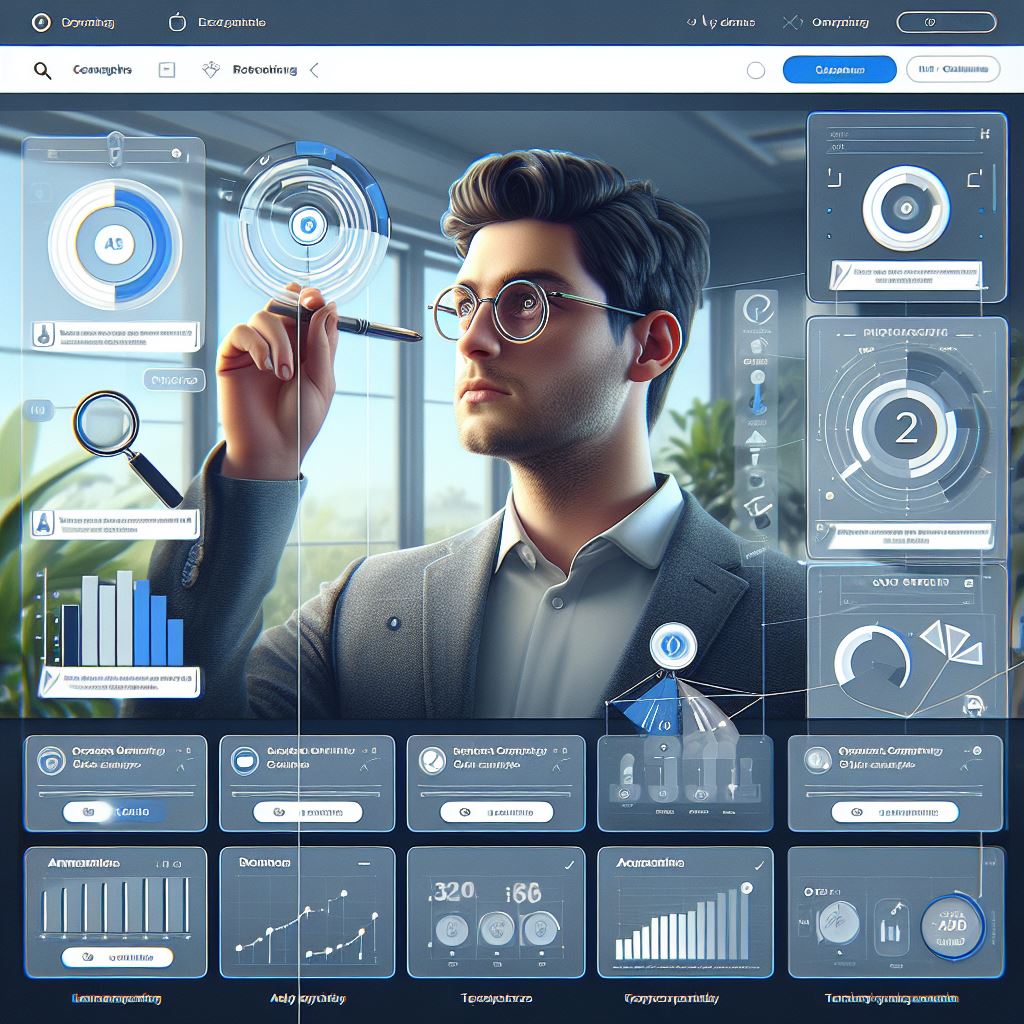
Notes
If you’re reading this post and wondering what the hell I’m talking about, I get it. LinkedIn as an ads platform can be overwhelming, and setting up the columns can also be quite tricky. That’s why so many people stick to general columns rather than taking the time to customise them.
However, it is a lot easier to understand this when you see it in practice, so I’ll pop the links mentioned above down here as well, just in case you feel like you need a more practical example.
Click here to access the video showing you a real-time example of how I’d set up LinkedIn Ads columns with an explanation of how and why I set my columns up the way I do.
Click here to download a spreadsheet showing you the column setup that my agency uses for all major ad platforms so that you can easily duplicate them for your own LinkedIn ad campaigns.
In conclusion
I truly believe that the more data you have, the better insight you will have when it comes to your ad campaigns. And while there are many ways of getting more data, a good place to start is by having custom columns in your ad platforms.
That being said, if this sounds too confusing for you, or you simply don’t have the time to learn about it in depth, get professional help. Fill in the form below to have my LinkedIn ads agency help you with your LinkedIn ads.